Discover the art of HDR photography with our comprehensive guide. Learn how to capture stunning high-dynamic range images from shooting to post-processing. Explore photography tips, tricks, and the magic of HDR.
In the realm of photography, capturing that elusive perfect shot often feels like chasing a mirage. Whether you're a budding photography enthusiast or a seasoned professional, the challenge of faithfully representing the full spectrum of light and shadow in a scene remains a formidable obstacle. But don't worry, HDR photography has emerged as a revolutionary technique, reshaping how we capture and perceive images.
 |
What is HDR Photography?
HDR, or High Dynamic Range, photography is an ingenious method that empowers photographers to capture a wider range of light levels than a standard camera sensor can perceive in a single exposure. This ability enables the capture of intricate details in both the brightest highlights and deepest shadows, resulting in stunning photos filled with extraordinary complexity.
How Does HDR Work?
The process of HDR photography usually involves capturing multiple photographs of the same scene at different exposure levels, ranging from underexposed to overexposed. These individual shots are then enhanced using special software to create a unified image that combines the best aspects of each exposure.
Here's a succinct overview of the procedure:
1. Capture: To ensure the alignment of each shot, place your camera on a sturdy tripod. Capture a sequence of images, usually three to five in number, each at a different exposure level. The initial shot may be underexposed to reveal highlight detail, then a properly exposed and deliberately overexposed shot to reveal shadow complexity.
 |
2. Post-processing: Use dedicated HDR software such as Adobe Photoshop or specialized HDR applications to blend multiple exposures into a single, high-dynamic range image. The software handles alignment and blending, meshing an image that encapsulates the full dynamic range.
3. Tone Mapping: After combining, fine-tune the tonal balance and contrast to your liking. This critical step ensures that your HDR image achieves the desired visual aesthetic.
1. Captures detail: HDR photography excels at capturing the miniatures of both light and shadow areas, rendering it ideal for landscapes, architectural photography, and scenes characterized by extreme contrast.
2. Natural-looking results: When executed with precision, HDR images reveal a natural appeal that closely mirrors how our eyes reflect a scene. This reduces the inherent limitations of standard photography.
3. Artistic Expression: HDR empowers photographers with a powerful medium for creative expression This enables color, contrast, and visually appealing images to be created.
4. Low-light photography: It shines in low-light situations where a single exposure can cause a loss of essential details.
1. Stability is key: Always employ a tripod to guarantee perfect alignment during the merging process.
2. Choose the right scenes: HDR thrives on stark contrasts between light and dark elements, such as sunsets, sunrises, and indoor scenes punctuated by expansive windows.
3. Tone Mapping: After combining, fine-tune the tonal balance and contrast to your liking. This critical step ensures that your HDR image achieves the desired visual aesthetic.
Advantages of HDR Photography
1. Captures detail: HDR photography excels at capturing the miniatures of both light and shadow areas, rendering it ideal for landscapes, architectural photography, and scenes characterized by extreme contrast.
2. Natural-looking results: When executed with precision, HDR images reveal a natural appeal that closely mirrors how our eyes reflect a scene. This reduces the inherent limitations of standard photography.
3. Artistic Expression: HDR empowers photographers with a powerful medium for creative expression This enables color, contrast, and visually appealing images to be created.
4. Low-light photography: It shines in low-light situations where a single exposure can cause a loss of essential details.
Tips for Successful HDR Photography
1. Stability is key: Always employ a tripod to guarantee perfect alignment during the merging process.
2. Choose the right scenes: HDR thrives on stark contrasts between light and dark elements, such as sunsets, sunrises, and indoor scenes punctuated by expansive windows.
3. Bracket your shots: To maximize dynamic range, capture multiple exposures, including both overexposed and underexposed images.
4. Use quality software: Invest in reputable HDR processing software to unlock the full potential of your HDR photography.
5. Practice patience: HDR photography often demands a degree of trial and error before mastery is achieved. Persistence and experimentation are your allies on this creative journey.
How to prepare an HDR photo in Photoshop:
Step 1: Capture multiple exposures
Start by capturing a series of images of the same scene at different exposure levels. You'll typically want to capture three to five exposures, ranging from underexposed (dark) to overexposed (bright).
Use a tripod to ensure each shot is lined up perfectly, minimizing any movement between exposures.
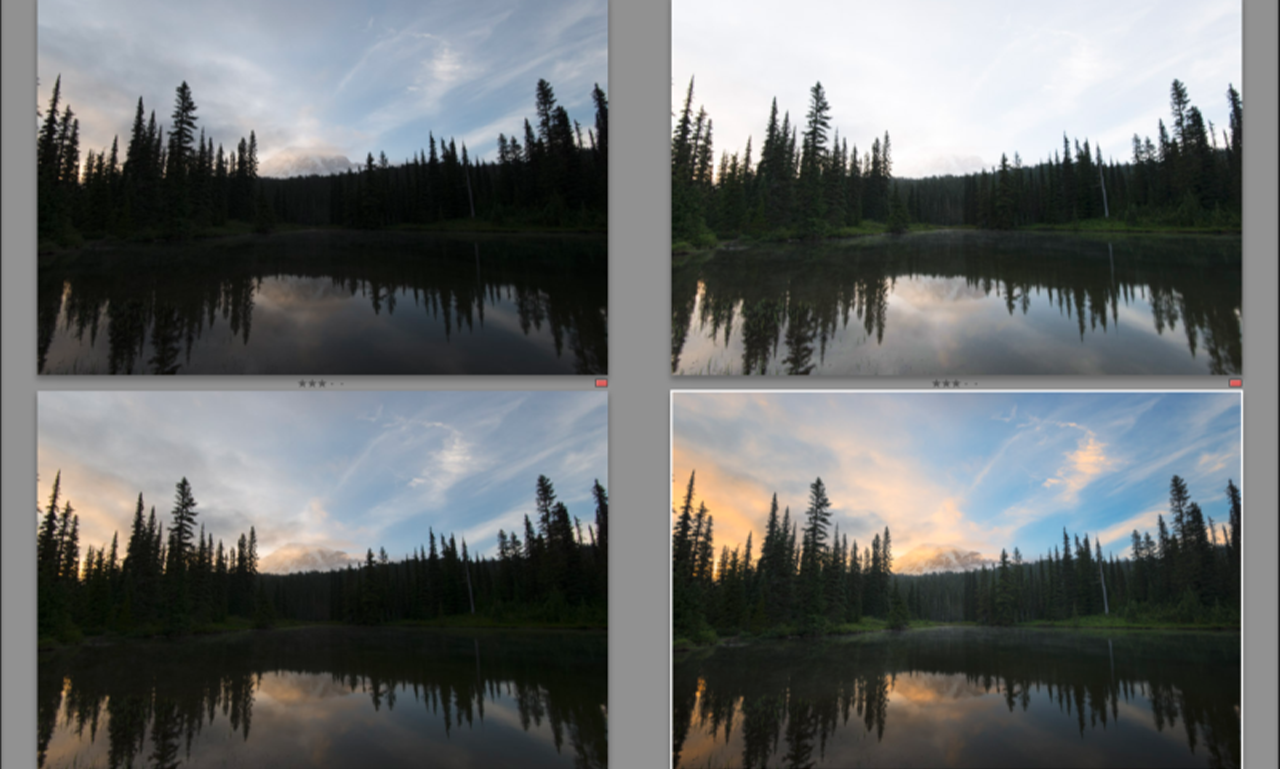 |
Step 2: Import your photos
Transfer the photo series to your computer and open Adobe Photoshop.
Step 3: Merge exposures
"File" > "Auto" > "Merge in HDR Pro." This will open the HDR Pro dialog box.
"File" > "Auto" > "Merge in HDR Pro." This will open the HDR Pro dialog box.
 |
Step 4: Load the image
In the HDR Pro dialog, click "Browse" or "Add Open File" to select the multiple exposures you want to combine.
Step 5: Align the images
Check the "Try to automatically align source images" option to ensure your images are aligned correctly, especially if there was any camera movement during capture.
Step 6: Click "OK"
After selecting your images and aligning them (if needed), click "OK" to begin the merging process.
Step 7: HDR Pro Interface
Once Photoshop has merged your images, you'll be presented with the HDR Pro interface. Here, you can make several adjustments:
Presets: Choose from various HDR presets to apply a specific look to your image.
Adjustments: Fine-tune settings like "Exposure," "Temperature," "Tint," "Contrast," and more to achieve your desired HDR effect.
Remove Ghosts: Use this option to reduce or eliminate any ghosting caused by moving subjects between exposures.
Curve Adjustments: Adjust the tonal curve to further refine your image's contrast and color.
Step 8: Tone Mapping
After making adjustments in the HDR Pro interface, click "OK." Photoshop will then generate a 32-bit HDR image.
Step 9: Tone Mapping in Adobe Camera Raw (Optional)
In the Adobe Camera Raw dialog that appears, you can apply further adjustments to your HDR image. This step allows for more precise control over color, contrast, and detail.
After making adjustments in Camera Raw (if needed), click "Open Image" to bring your HDR photo into the main Photoshop workspace.
Step 10: Final Adjustments (Optional)
In Photoshop's main workspace, you can continue to make additional adjustments to your HDR image using various tools, such as Levels, Curves, and Filters.
Step 11: Save Your HDR Image
Finally, when you're satisfied with your HDR photo, go to "File" > "Save" or "Save As" to save the image in your preferred format (e.g., JPEG or TIFF).
That's it! You've successfully created an HDR photo in Adobe Photoshop by merging multiple exposures and fine-tuning the image to achieve the desired HDR effect. Photoshop provides powerful tools for enhancing and perfecting your HDR images, giving you creative control over the final result.
Imagine standing at the edge of a serene lake, enveloped by lush forests, as the sun gracefully descends, casting a mesmerizing tapestry of colors across the heavens. This picturesque scene is an ideal candidate for the art of HDR photography.
1. Capture: With your camera firmly anchored to a tripod, capture a series of shots at different exposures as the sun goes down. The opening shot reveals the vivid colors of the sky, shrouding the foreground in shadow. The next shot creates a harmonious balance, perfectly exposing both the foreground and the sky. The final shot is deliberately overexposed, allowing intricate nuances to be captured in the dark recesses, such as the dense foliage that hugs the lake.
After selecting your images and aligning them (if needed), click "OK" to begin the merging process.
Step 7: HDR Pro Interface
Once Photoshop has merged your images, you'll be presented with the HDR Pro interface. Here, you can make several adjustments:
Presets: Choose from various HDR presets to apply a specific look to your image.
Adjustments: Fine-tune settings like "Exposure," "Temperature," "Tint," "Contrast," and more to achieve your desired HDR effect.
Remove Ghosts: Use this option to reduce or eliminate any ghosting caused by moving subjects between exposures.
Curve Adjustments: Adjust the tonal curve to further refine your image's contrast and color.
Step 8: Tone Mapping
After making adjustments in the HDR Pro interface, click "OK." Photoshop will then generate a 32-bit HDR image.
Step 9: Tone Mapping in Adobe Camera Raw (Optional)
In the Adobe Camera Raw dialog that appears, you can apply further adjustments to your HDR image. This step allows for more precise control over color, contrast, and detail.
After making adjustments in Camera Raw (if needed), click "Open Image" to bring your HDR photo into the main Photoshop workspace.
Step 10: Final Adjustments (Optional)
In Photoshop's main workspace, you can continue to make additional adjustments to your HDR image using various tools, such as Levels, Curves, and Filters.
Step 11: Save Your HDR Image
Finally, when you're satisfied with your HDR photo, go to "File" > "Save" or "Save As" to save the image in your preferred format (e.g., JPEG or TIFF).
That's it! You've successfully created an HDR photo in Adobe Photoshop by merging multiple exposures and fine-tuning the image to achieve the desired HDR effect. Photoshop provides powerful tools for enhancing and perfecting your HDR images, giving you creative control over the final result.
Example of HDR Photography in Action: A Breathtaking Sunset
Imagine standing at the edge of a serene lake, enveloped by lush forests, as the sun gracefully descends, casting a mesmerizing tapestry of colors across the heavens. This picturesque scene is an ideal candidate for the art of HDR photography.
1. Capture: With your camera firmly anchored to a tripod, capture a series of shots at different exposures as the sun goes down. The opening shot reveals the vivid colors of the sky, shrouding the foreground in shadow. The next shot creates a harmonious balance, perfectly exposing both the foreground and the sky. The final shot is deliberately overexposed, allowing intricate nuances to be captured in the dark recesses, such as the dense foliage that hugs the lake.
2. Post-Processing: Import these three shots into your favorite HDR software. The software diligently aligns the images ensuring perfect similarity. Later, it combines them, combining the rich palette of sky, calm lake, and green forest into a single, harmonious tableau.
3. Tone Mapping: Following merging, beautify the image with tone mapping. Adjust contrast, saturation, and brightness to achieve the ideal balance of color and detail. The result is a stunning HDR photograph that faithfully echoes the breathtaking scenery before your eyes.
HDR photography, with its ability to illuminate the nuances of light and shadow, elevates this sunset to the realm of art. This testifies to the skill of this technique, not only in capturing a moment but also in evoking the emotions and sensations of that moment.
HDR photography has opened the door to creative possibilities for photographers, enabling them to capture the full gamut of light and shadow in their images. Whether it's the breathtaking beauty of a sweeping landscape, the majesty of an architectural wonder, or the subtlety of a dimly lit interior, HDR photography empowers you to create striking, true-to-life visuals that leave lasting impressions. So, grab your camera, secure it on a tripod, and have an exploration of the boundless potential of HDR photography. Watch as your images come alive like never before.
While some smartphones offer HDR features, achieving the best results typically requires a DSLR or mirrorless camera and dedicated HDR software for post-processing.
Yes, there are free HDR software options like Luminance HDR and Light Zone that can help you get started with HDR photography.
The optimal settings can vary depending on the scene and your creative goals. However, it's essential to use a tripod, capture multiple exposures, and experiment with different exposure values.
Certainly! Various HDR software alternatives like Aurora HDR, Photomatix, and Adobe Lightroom offer robust HDR processing capabilities.
HDR photography is primarily used for landscapes, architecture, and scenes with high contrast. While it's possible to use HDR for portraits, it's not the most common application as it can result in an overly processed look.
HDR photography, with its ability to illuminate the nuances of light and shadow, elevates this sunset to the realm of art. This testifies to the skill of this technique, not only in capturing a moment but also in evoking the emotions and sensations of that moment.
In Conclusion
HDR photography has opened the door to creative possibilities for photographers, enabling them to capture the full gamut of light and shadow in their images. Whether it's the breathtaking beauty of a sweeping landscape, the majesty of an architectural wonder, or the subtlety of a dimly lit interior, HDR photography empowers you to create striking, true-to-life visuals that leave lasting impressions. So, grab your camera, secure it on a tripod, and have an exploration of the boundless potential of HDR photography. Watch as your images come alive like never before.
FAQs
1. Can I practice HDR photography with a smartphone?
While some smartphones offer HDR features, achieving the best results typically requires a DSLR or mirrorless camera and dedicated HDR software for post-processing.
2. Are there any free HDR software options available?
Yes, there are free HDR software options like Luminance HDR and Light Zone that can help you get started with HDR photography.
3. What are the ideal settings for HDR photography?
The optimal settings can vary depending on the scene and your creative goals. However, it's essential to use a tripod, capture multiple exposures, and experiment with different exposure values.
4. Can I create HDR photos in software other than Photoshop?
Certainly! Various HDR software alternatives like Aurora HDR, Photomatix, and Adobe Lightroom offer robust HDR processing capabilities.
5. Is HDR photography suitable for portraits?
HDR photography is primarily used for landscapes, architecture, and scenes with high contrast. While it's possible to use HDR for portraits, it's not the most common application as it can result in an overly processed look.
=========================================================================
The images above have been downloaded from Google, my sincere thanks to all the photographers who took the Pictures.












0 Comments